Groups enable you to add a hierarchy to emissions data, to define segments like sales regions, teams, and product lines. In addition to creating a hierarchy, groups also bundle together similar sets of data — such as entries related to a company-wide green initiative — to help identify and segment your emissions data.
Tip: Think of groups like folders, where you can put data or locations together for easy access or comparison. For example, you can break emissions down based on business units or regions.
Create groups
Before you create a group, decide whether it should apply to locations or entries, based on how you want to add data to a group:
- If you apply groups to locations, Workiva Carbon automatically adds data entered for a location to its respective group. This might make sense, for example, if you create a group for your North American locations.
- If you apply groups to entries, you need to add data to the group entry-by-entry, either manually or in bulk. This option is best if you track data for various business units that work in the same office, such as data related to business travel.
Note: A group can only apply to locations or individual entries. While you can create unlimited groups, carefully consider which approach to take — locations or entries — before you create a group, as you can't combine approaches.
To create groups:
- From Company profile, then select Groups, and select whether to create groups for entries or locations.
- To create your hierarchy, click New group to add a group or a child subgroup within another group.
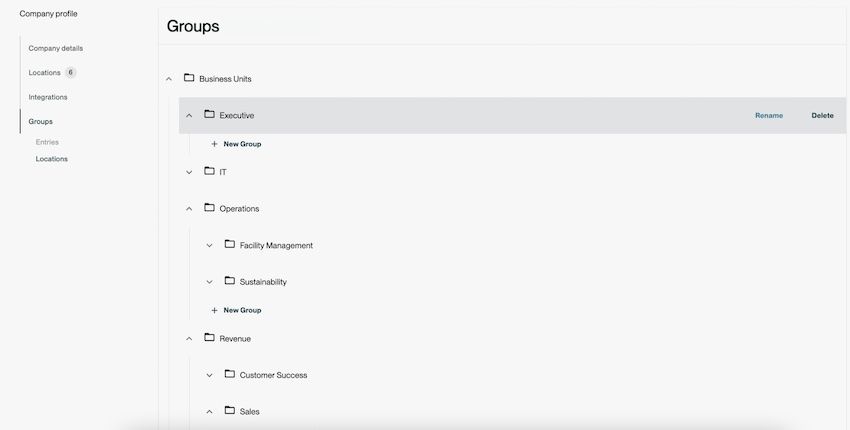
Tip: While you can edit and delete names as you build a hierarchy, we recommend that you map out its structure before you create the group. Since groups largely inform how you can report data, reference your company’s reporting structure (or just use it directly).
Note: A hierarchy can have up to ten levels of nesting. For example, a Business units parent group with a child Operations subgroup that contains its own Sustainability subgroup has three levels of nesting.
Apply groups to locations
Note: When you apply a group to a location, you can't apply it to individual entries — only to all entries associated with that location. If you want to decide the groups to which data entries belong, apply groups to entries instead.
If you segment data based on location and want all data associated with a location automatically added to its respective group, apply the groups to locations:
- From Company profile, select Locations.
- Select the relevant locations to add to a group or sub-group, then click Manage groups.
- Select the groups to add the locations to, and click Save.
Note: While you can add locations to multiple groups, you can't add a location to multiple child subgroups that share the same parent group.
From Locations, you can view a location's groups in the Groups column.
Apply groups to entries
Note: If you segment data based on locations and want to automatically add data associated with a location to its group, apply groups to locations instead.
To decide the groups to which each data entry belong, apply groups to entries. You can add groups to data entries one-by-one or in bulk.
To add groups to a category's entry one-by-one click Edit in Groups, then select the groups to apply to the data, and click Save.
Note: While you can add entries to multiple groups, you can't add an entry to multiple child subgroups that share the same parent group.
To add groups to data entries in bulk:
- From Home, click View all for the Recent entries table.
- Select the entries to add to a group, then click Manage groups.
- Select the groups to apply to the entries, and click Save.
Filter reports by groups
To quickly view the data associated with a parent group from Home, click Filter , and select the group to view.
Note: This filter only enables you to view at all data associated with a parent group. The ability to filter more granularly in Analytics Reports will be available soon.
FAQs
What are common location hierarchies used with this feature?
Businesses — particularly large ones — often group their locations based on region ( such as North America or Europe) or different functions (such as warehouse or call center). If your company distributes company-wide reports by business segment, it could be valuable to group common data to create these segments.
What are common data groups used with this feature?
If your business has an important emissions reduction initiative, such as to switch fleet vehicles from gas to electric, it could be beneficial to group the individual entries tied to that initiative so you can more effectively track its results and understand its impact.
Does one group of locations always need to be compared to another group?
No, many companies use groups to essentially “tag” a location or entry, such as if you have a regional headquarters or particular location where you enter all business travel into. Other members of your organization can then refer to these groups to understand which data was entered into Workiva Carbon.